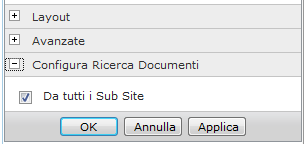Sharepoint 2010 - Migrate List-based Workflows between Sites and Site Collections
Thank you Gavinmckay, you saved me! From his blog: http://gavinmckay.wordpress.com/2011/08/29/howto-move-or-migrate-sharepoint-2010-list-based-workflows-between-sites-and-site-collections/ I’ve experienced this issue a lot when trying to migrate workflows between test SharePoint 2010 farms and production farms, in particular with workflows attached to lists. When moving a workflow to another site collection or server farm, the association to the list is broken and the workflow cannot be attached to the list. You also cannot use SharePoint designer to fix this via the standard methods as the unattached workflow cannot be reattached to the list. List-based workflows are tied to three different lists – the “main” source list where the data is held (such as a Forms library or custom list), a task list, and a workflow history list. The latter in particular is tricky, because it is a hidden list and cannot be viewed via the normal interface. The fix for this is to modify the source